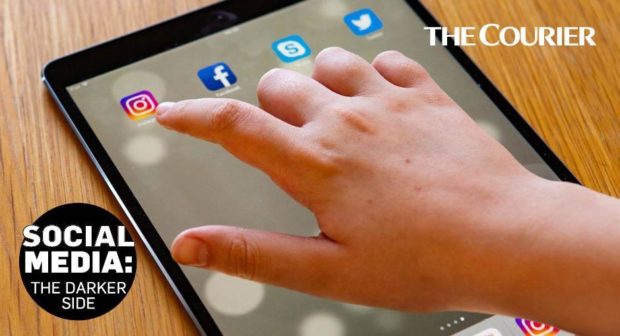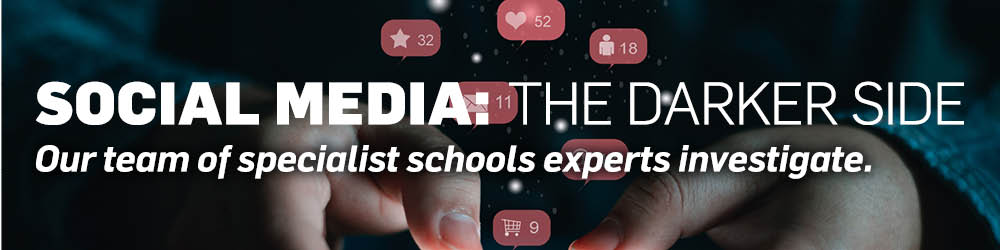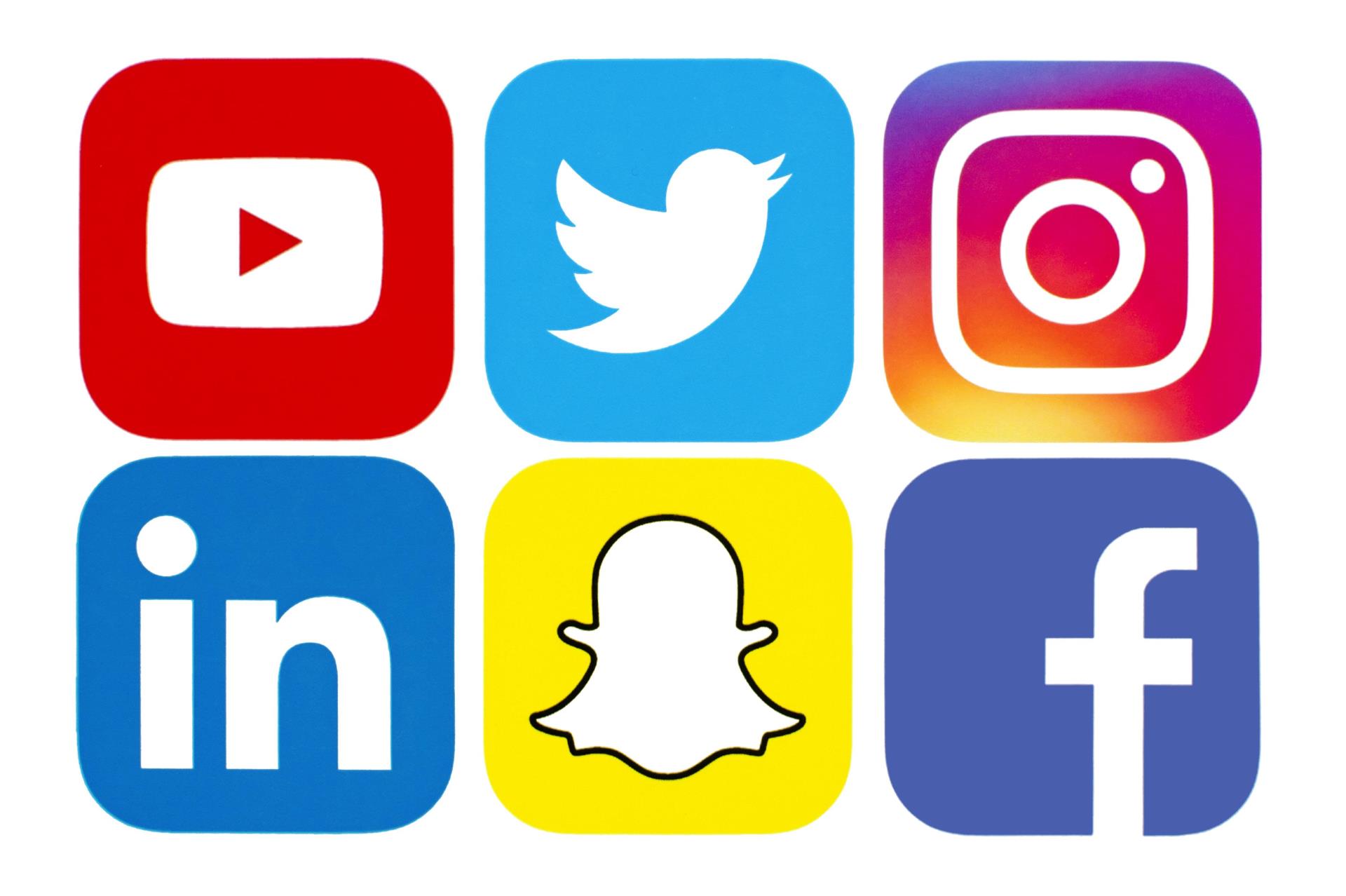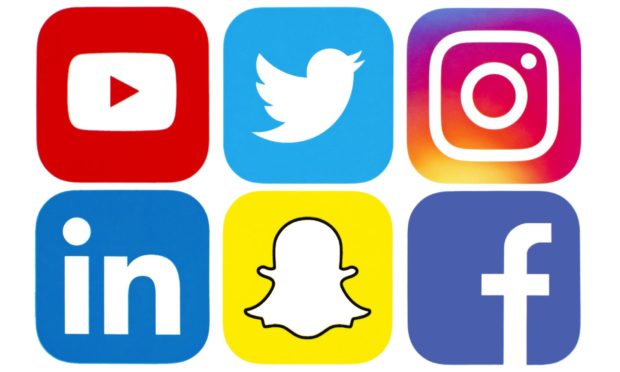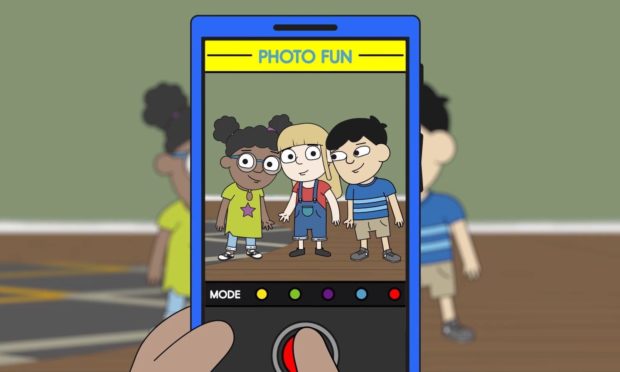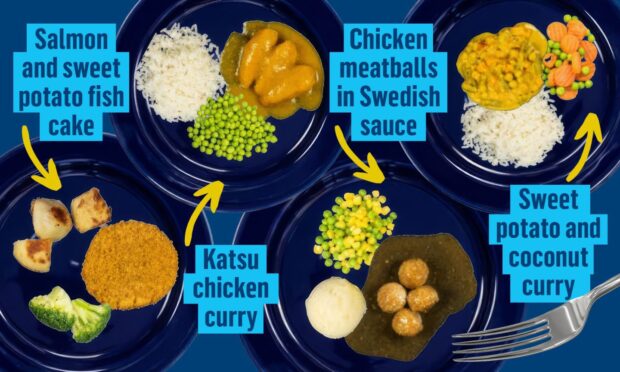Facebook, Twitter, Instagram. Most parents will use or at least be familiar with these social media mainstays.
But Yolo, Houseparty and Kik? You may not have heard of them but your kids probably have.
So how do you, as a responsible parent, protect your children from viewing inappropriate or even harmful material, when you struggle to keep up with the technology and media yourself?
Luckily, organisations such as Parenting Across Scotland can offer a wealth of information and advice about cyber security.
The network of charities supporting families and children has tips on its website and links to other sources of information.
Alison Clancy, its information and events officer, urged parents to be switched on to internet safety no matter how aware their child seems.
She said: “Sometimes as adults and parents we tend to think that the kids know a lot more than us about digital devices, about online games or platforms.
“They’re sometimes referred to as digital natives, and we think they’ll know everything about it, but actually they don’t and we have to think about how we can support them to know more about keeping their information private and making them aware of what online companies do with their information.”
Play online with your child
She encouraged parents to monitor children’s online activity by getting involved.
She said: “I don’t mean by going into their Facebook page but actually sitting down with them.
“One of the lines we use is make online time family time and that’s what we try to encourage.
“Even if you are not interested in playing an online game with your child that’s what you should be doing.
“Not all the time but just to see where they go, who they are speaking to, check in and make sure that you are happy with what they are doing and that they are generous online, that they are nice to each other.”
Bad things can happen. That’s because of how it’s set up. The internet was set up for adults and it’s used by children.”
Alison Clancy, Parenting Across Scotland
She also urged parents not to assume their children will learn all they need to know at school, and not to assume their child is safe because nothing has happened.
“Parents seem to think that the schools can cover that, they can educate their children about online safety but the schools can only do so much.
“Everyone thinks everything is okay until something bad happens.
“It doesn’t matter how much online resilience a child has, how many controls are in place or how much parents are monitoring what’s going on, bad things can happen.
“That’s because of how it’s set up. The internet was set up for adults and it’s used by children.”
Here are some of Parenting Across Scotland’s top tips for promoting online safety and helping protect your children.
Make life online part of family life
It’s easier to chat with your child about online safety, and keep an eye on what they’re doing, if using the internet is a normal part of home life. To help with this:
- make space for them to use their devices in family areas
- get them to teach you how to use technology
- talk about what they do online and their favourite websites
- play online games together
- use the internet to explore shared interests together
- agree rules about time spent online
- talk with them about keeping safe online.
Make sure youngsters know not to:
- give out personal information (e.g. real name, email or home address, their school)
- share any photos, videos or posts they would be embarrassed for you or strangers to see
- meet up with someone they have met online without a parent/carer
- click on a link or download anything suspicious or sent by someone they don’t trust
Parents should ensure children:
- know that if anything is making them feel uncomfortable or worried, they can tell you, or another trusted adult, without getting into trouble.
- use privacy settings and passwords on networking sites such as Facebook and Instagram and are encouraged to only allow friends to see their online activity
- know to report abuse or block ‘friends’ they no longer want contact with.
Parents should also:
- create strong passwords for their family’s devices, websites and social networking sites and change them regularly
- set up parental controls which can stop children accessing material such as pornography and limit time spent on devices
- get to know about social networks such as Whatsapp and Snapchat.