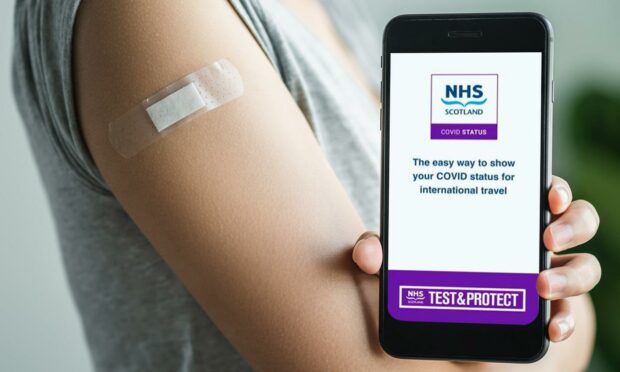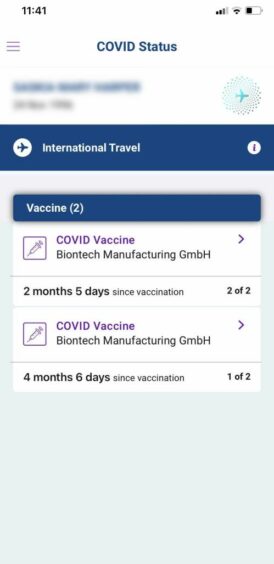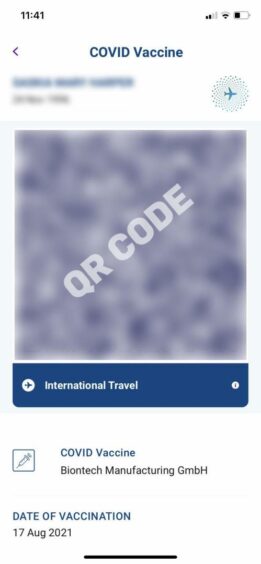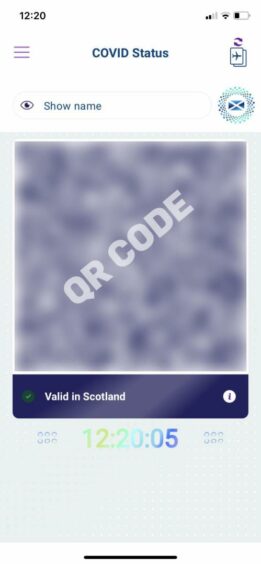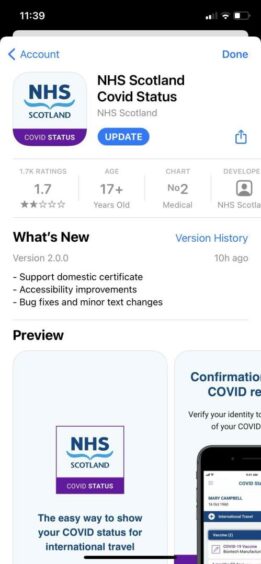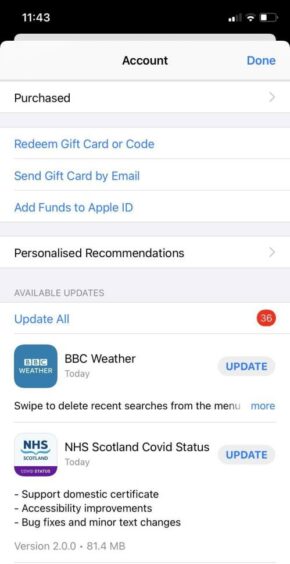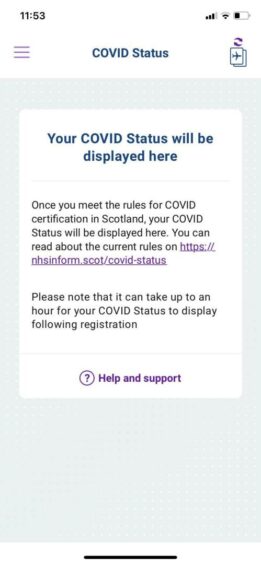Showing proof of vaccination status is now mandatory in certain venues across Scotland.
Earlier this week it was announced the app would require an update to continue working.
So, how can you access your vaccine passport on your phone and what does the updated version of the app look like?
We’re answering all your questions about the NHS Scotland Covid Status app.
Why do I need to update the app?
The NHS Scotland Covid Status app can be updated from October 21 as part of planned changes to reduce the amount of personal information shared.
The current version of the app will continue to work until next week. This will allow people time to download the latest version.
After that all users will have to download the update in order to access venues covered by the scheme.
What’s different about the updated version?
Previously, the app held information such as the date an individual was vaccinated and the vaccine they received.
There were also two 2D barcodes (QR codes) – one for each vaccine administered.
Now the app only shows one QR code with a green tick underneath and confirmation your status is valid in Scotland as its homepage.
The updated version also allows you to hide your name from the top of the screen, or you can have it displayed if you prefer.
The QR code changes depending on whether your name is displayed or not.
How do I download or update the app?
You can download the app from the Apple App Store or Google Play for Android.
If you want to search for it on the Apple App Store, search ‘Covid Status Scotland’.
To search for the app on the Google Play Store, search ‘Scot NHS’.
Once you have downloaded the app you will need to provide proof of ID, such as a photograph of your passport or driver’s licence.
If you have already downloaded the app, you can update it by clicking ‘Update’ in the Apple App Store or Google Play for Android on your phone.
After updating, your Covid vaccination status may disappear and can take up to an hour to reappear following the update.
You can periodically refresh the app to check if your status has reappeared.
- Read our article on where you will need to show your vaccine passport here.